This article describes how to record cell calls in stereo, that is, recording using 2 audio channels. One channel (right channel) records your side of the call: your microphone picks up your voice. The other channel (left channel) records the other side of the call – the person you’re talking to on the phone. In this article, we refer to this recording setup as stereo recording or binaural recording.
Stereo recording, as described above, is ideal because it gives you the ability to monitor and manage each track individually. Oftentimes, in the real world, your voice and the other party’s voice are at different amplitudes and need to be equalized. So in short, stereo recording is a convenient way for achieving the best results, and simply a “must-have” for audio professionals.
Components Required
To get started, your iPhone / iPad stereo recording setup requires 3 devices listed below. More information about the adapters here, in our Knowledge Base
- RECAP S2 audio adapter
- Lightning to USB 3 Camera Adapter
- USB Audio Interface with Stereo Microphone Input
Connection Steps
1. First, connect the Lightning to USB 3 Camera Adapter to the iPhone or iPad you want to record the call, then power it with a USB Power Adapter – that is, use your phone charger.
2. Then, you can connect the USB Audio Interface. This adapter gives you a 3.5mm stereo microphone input port where you can plug RECAP S2 output using the included cable.
3. Finally, plug your headset into RECAP S2, and RECAP into your phone, and you’re ready to start the recording.
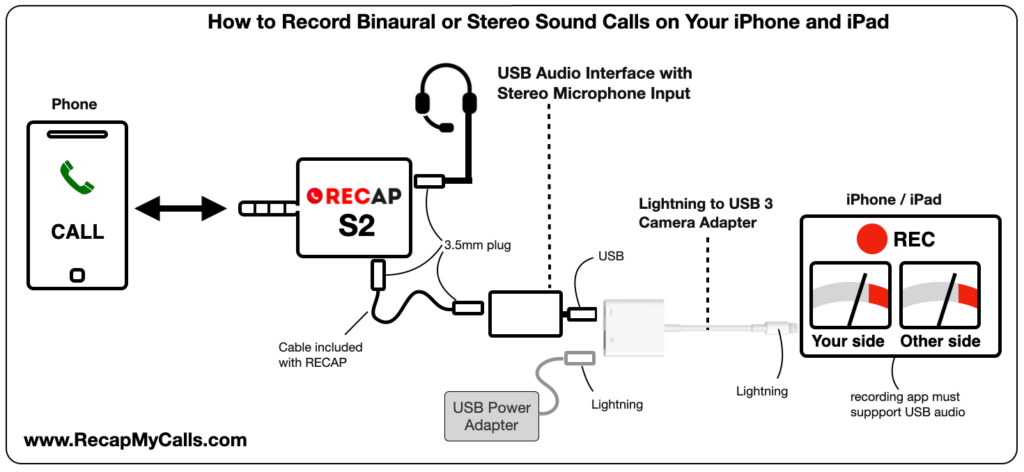
After connecting the devices, as shown above, you are ready to perform a call recording. Make sure that you use an app that is capable of USB Audio recording. I have used an app called Auphonic. Check it out here [https://apps.apple.com/us/app/auphonic-recorder/id1081792712]
Recording App Screenshots



In summary, the 3 screenshots above show: (1) SelectingAndreaMA as the input device in the recording app, (2) the start recording screen, with AndreaMA (Ch1) as the selected audio input, and (3) the recording with left and right channels captured, each showing distinct waveforms. And that’s how to record cell calls in stereo!
