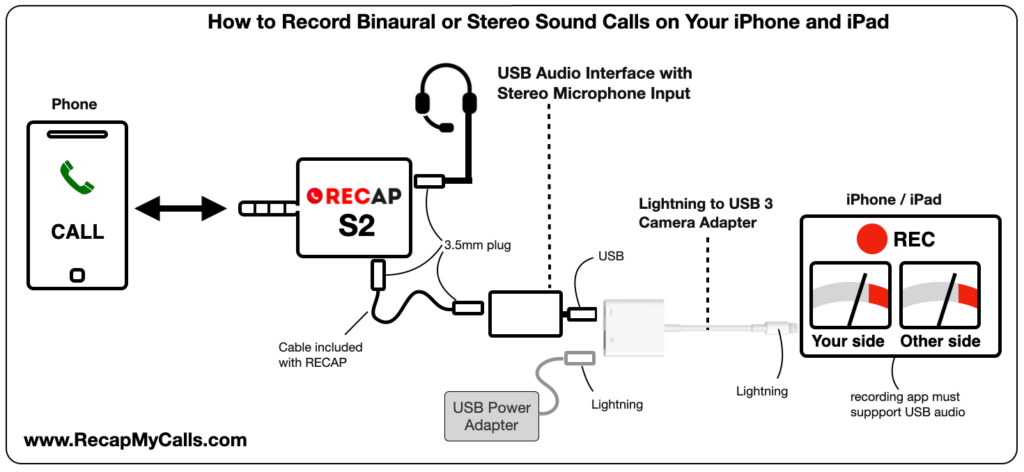If you are a content creator, live streamer or podcaster and you want to stream live phone calls into your YouTube, Twitch or Facebook broadcast, you’re in the right spot. Check out the RECAP S2 audio adapter.
RECAP goes between your phone’s audio jack and headset and capture that audio feed into your PC running Windows, Mac computer or whichever recording equipment you decide to use. In other words, you now have that audio stream handy to broadcast or record that phone call. Use it in OBS Studio, Audacity or your fav software
The diagram below shows the connections. The “REC” device is your recording equipment. It must have a 3.5mm stereo microphone input port. If your computer does not have that, or you’re not sure, check out our handy list of adapters.

Stream Live FaceTime, WhatsApp… ANY call
In addition to streaming regular phone calls, it’s worth mentioning that you can use RECAP S2 to capture any audio between your phone and headset: it could be a FaceTime, Skype, WhatsApp calls or any other app. That is, RECAP S2 captures whatever audio signals that passes through it.
In conclusion, if that sounds like a good solution for you streaming live phone calls needs, then get your RECAP S2 now!
Stream live calls from the streets
Check out this very cool real-world example of RECAP S2 in a live broadcast situation. This article tells how an Ukrainian journalist broadcasts from the field using RECAP, amid political turmoil in that country. We’d love to hear your live call broadcasting story. Maybe you are broadcasting live gaming, live coding, or who knows what! Please send a note, as we’d love to hear about it.
Since RECAP S2 is a niche product, let me list out some of the common Google searches people perform leading to RECAP’s recommendation. In other words, here’s how people may come across RECAP:
- Learn how to take phone calls live on youtube, how to stream / broadcast a phone call.
- How to Capture Video Calls for Podcasts & Collabs in OBS with Skype + CALL-IN GUESTS
- How to add a phone guest to your live stream. Receive incoming calls on youtube Live, Facebook Live
- Live streams or recording using OBS Studio
Happy streaming!