This tutorial shows how to fix clipping sound (also known as saturated audio) when recording audio into a computer’s MIC input. This tutorial’s main audience is RECAP owners who are experiencing clipping with their RECAP device, but the information here contained is also relevant to other applications.
Sound clipping occurs because the incoming sound level is too high for the mic input. There are two ways you can fix the issue. One is to reduce the amplitude (volume) of the incoming sound, the other is to reduce the input sensitivity. Let’s look at those methods:
How to fix clipping sound:
Solution 1: lower the volume on the phone.
The downside of lowering the volume of the phone is that voice of the person you’re talking to may get too low. You can monitor Audacity as you adjust the sound volume.

Solution 2: Decrease the gain in the computer’s MIC input
Follow the steps below to do that:
STEP 1: Go to Recording Devices options, here’s how to find it in Windows 7
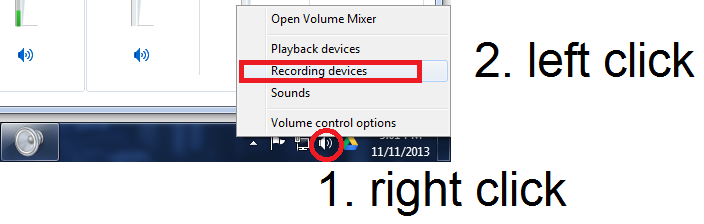
STEP 2: Select the appropriate MIC IN
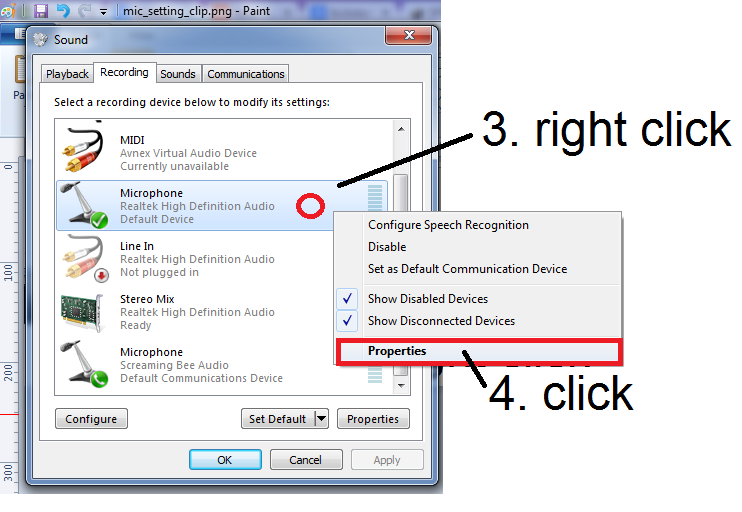
STEP 3: Adjust the two settings shown below. As you adjust them you may observe Audacity to ensure amplitude is now low enough.

