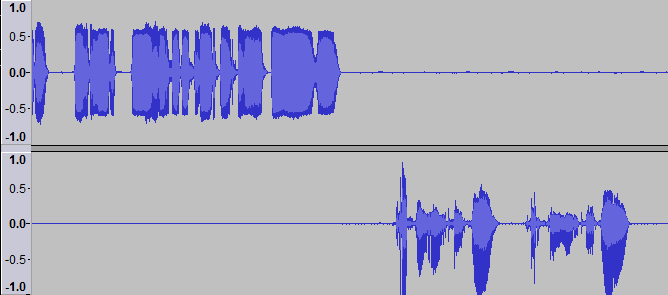1. My RECAP does not seem to be working at all (PC)
- Verify proper connection of cables.
- Make sure you’re connecting to a microphone port, not a combo port.
- Adjust microphone volume
2. My RECAP does not seem to be working at all (MAC)
- Check MAC guide
3. Not working on my mixing table, voice recorder or other recording device
- Verify that your RECAP is connected to a stereo mic input port, and not a line in port.
- Verify your recording device’s user manual to ensure it has a stereo mic port type.
4. Not recording my voice. Only called person’s voice
- Headset required: you must have a headset with a mic plugged into RECAP.
- Verify that your RECAP is connected to a stereo mic input port, and not a line in port or a combo port.
5. Noise in my recording
- Increase microphone volume to ensure signal is loud enough
- Unplug RECAP from your phone, wait 2 seconds, then plug it again.
- Wait 15seconds. Some phones send digital pulses for several seconds trying to establish communication with external devices (such as a Square card reader). Wait a few seconds until that communication times out and noise goes away.
- If issue persist, open Support Ticket and attach sample recording
6. One side loud and clear, the other side noisy and quiet.
Example of such issue is shown below. Left channel is loud and clear. Right channel quiet and noisy.
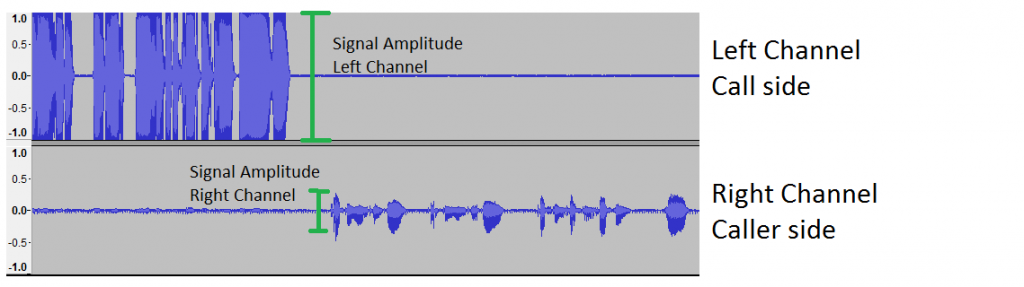
Here’s how you can address that.
Before/during recording:
- Lower call volume to reduce left channel signal amplitude.
- Move your headset mic closer to your mouth to increase right channel amplitude.
- When both channels have similar amplitude, adjust recorder gain accordingly.
After recording:
- Use audio editing software (e.g. Audacity) to amplify low side, then noise removal feature. Here’s how the above recording got after audio editing: