Summary
This articles describes how to optimize your computer microphone settings.

ideal microphone volume

volume too low

volume too high
How to Adjust Microphone Volume
To adjust the microphone volume settings in Windows, follow these steps:
- Click Start
 , type mmsys.cpl in the Start Search box, and then press ENTER.
, type mmsys.cpl in the Start Search box, and then press ENTER. - In the Sound dialog box, click the Recording tab
(alternatively, here’s another way to get to that menu)

3. Click Microphone then Properties.

4. In the Microphone Properties dialog box,
5. Click the Custom tab. Select or clear the Microphone Boost check box.
6. Click Levels tab. Adjust the volume slider to the level that you want, and then click OK.
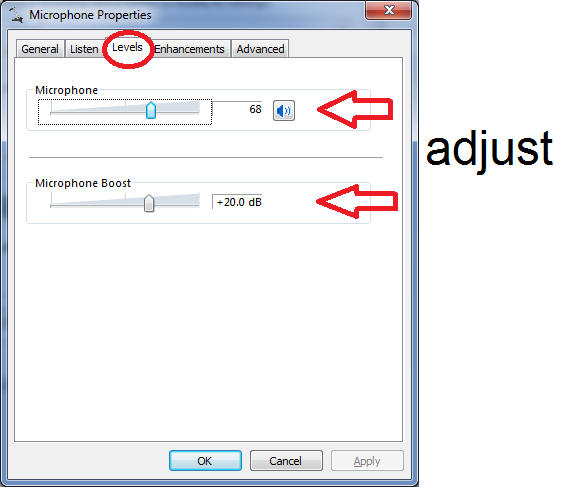
7. Click OK to close the Sound dialog box.
Further reading:
Microsoft support article on adjusting the microphone volume
